First configure the VM in virt-manager:
sudo pacman -S virt-viewer
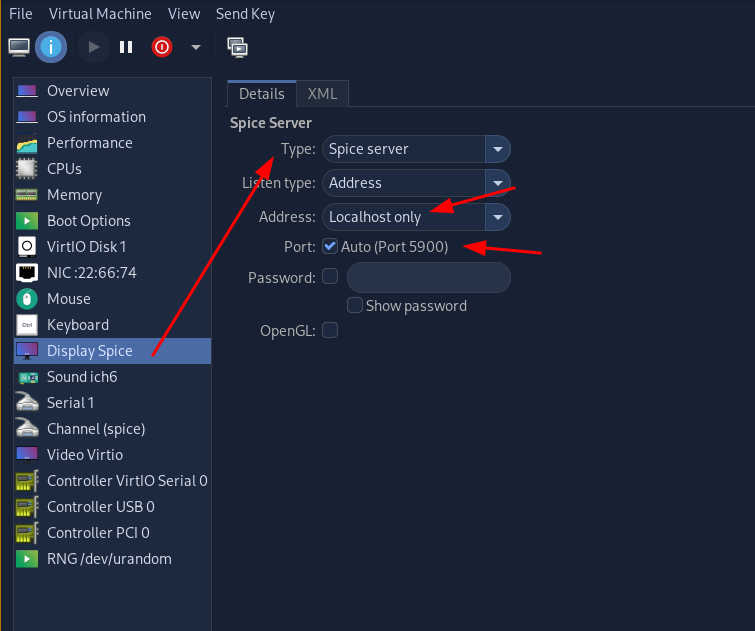
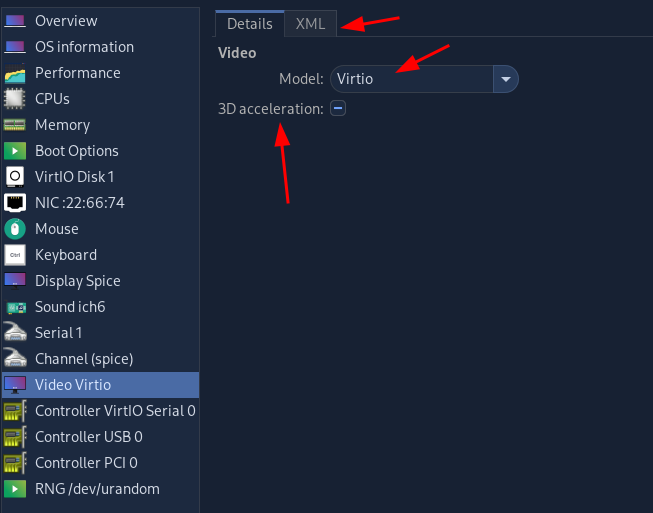
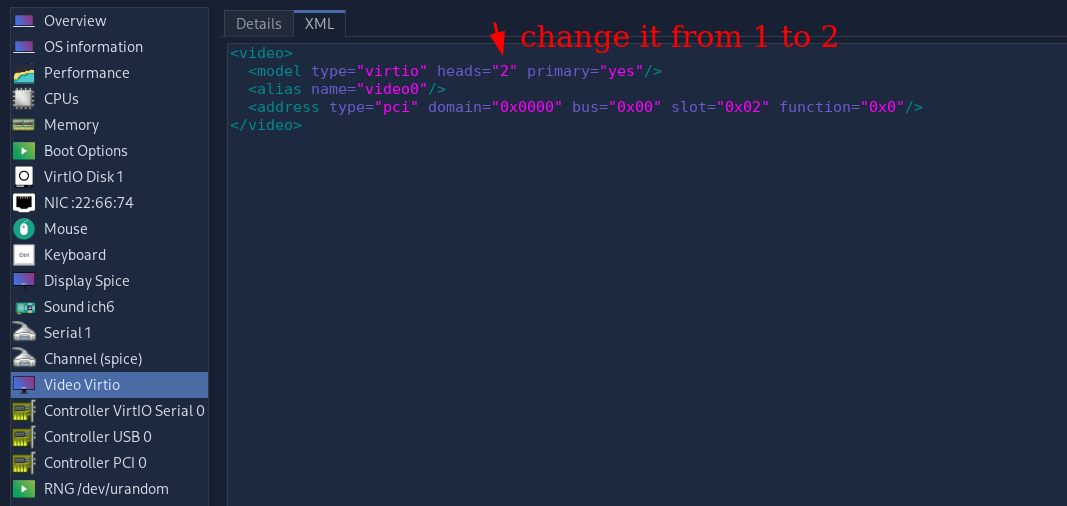
Then connect to it via remote-viewer after launching it:
[ 10.0.2.2/24 ] [ nowhere ] [VAULT/ISOs/whonix]
→ remote-viewer spice://localhost:5900
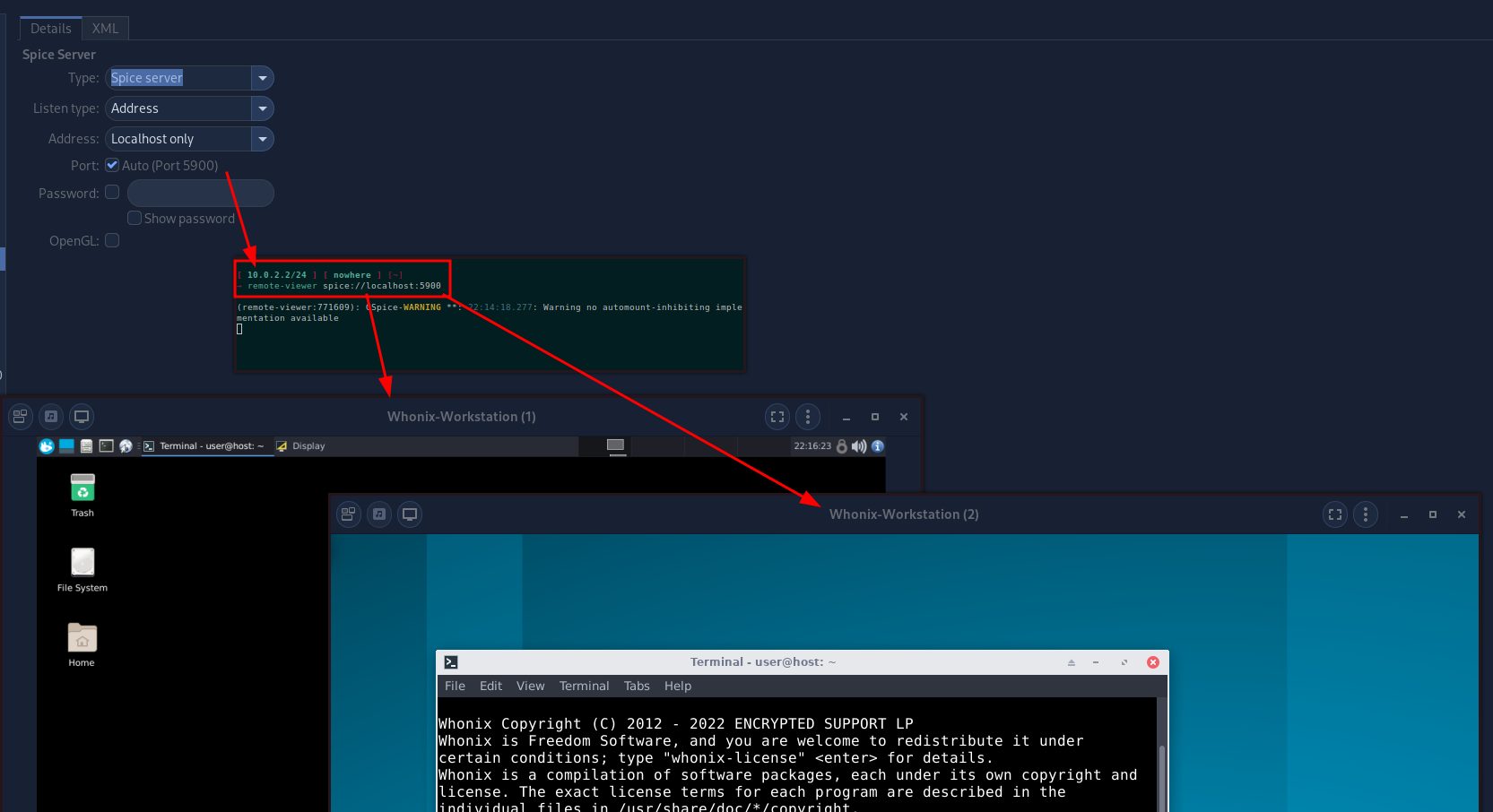
And that's it! You are now able to view KVMs via multiple screens. And that is otherwise impossible without specifically doing a gpu passthrough for just one VM.
As seen here, we can install spice-guest-tools-latest.exe on the win10 VM spice-guest-tools-latest.exe, after installing it on a win10 host, you will be able to copy and paste to and from the QEMU VM. (via virt-manager), however for linux VMs you can just install the spice-vdagent package:
if you want the virtio display drivers, follow the proxmox tutorial for it: here, you can download the latest virtio drivers here
sudo apt install spice-vdagent -y
sudo reboot now
With this setup for instance, you can copy to and from a qemu VM A and B, and to the host aswell.
If you experience any crackling sound on a debian VM (wether through the default virt-manager window or through a passthrough USB headset device do the following:
vim /etc/pulse/daemon.conf
[...]
default-sample-rate = 48000
[...]
:wq
kill -9 $(pidof pulseaudio)
pulseaudio
You can also install cockpit to manage your KVMs remotely:
apt install cockpit cockpit-machines -y
And make it easier to spin up vms anywhere in the system by not letting it use SELinux:
[ 192.168.0.50/24 ] [ /dev/pts/1 ] [lib/libvirt/images]
→ cat /etc/libvirt/qemu.conf | grep none | grep security_driver
# value of security_driver cannot contain "dac". The value "none" is
security_driver = "none"
[ 192.168.0.50/24 ] [ /dev/pts/1 ] [/etc/cockpit]
→ cat cockpit.conf
[WebService]
Origins = https://pve2.nihilism.network wss://pve2.nihilism.network https://192.168.0.50:9090 https://pve2backend
ProtocolHeader = X-Forwarded-Proto
#with this it should be ready to be put behind a local reverse nginx proxy^
[ 192.168.0.50/24 ] [ /dev/pts/1 ] [lib/libvirt/images]
→ systemctl restart libvirtd
Then put it behind a reverse nginx proxy if you want, and dont forget to make it password protected with a basic auth
[ 10.8.0.2/24 ] [ home ] [/etc/nginx/sites-available]
→ cat pve2.nihilism.network
upstream pve2backend {
server 192.168.0.50:9090;
}
server {
listen 80;
listen [::]:80;
server_name pve2.nihilism.network;
return 301 https://$server_name$request_uri;
}
server {
listen 443 ssl http2;
listen [::]:443 ssl http2;
server_name pve2.nihilism.network;
ssl_certificate /root/.acme.sh/pve2.nihilism.network/fullchain.cer;
ssl_trusted_certificate /root/.acme.sh/pve2.nihilism.network/pve2.nihilism.network.cer;
ssl_certificate_key /root/.acme.sh/pve2.nihilism.network/pve2.nihilism.network.key;
ssl_protocols TLSv1.3 TLSv1.2;
ssl_ciphers 'TLS13-CHACHA20-POLY1305-SHA256:TLS13-AES-256-GCM-SHA384:TLS13-AES-128-GCM-SHA256:ECDHE-ECDSA-CHACHA20-POLY1305:ECDHE-RSA-CHACHA20-POLY1305:ECDHE-ECDSA-AES256-GCM-SHA384:ECDHE-RSA-AES256-GCM-SHA384:ECDHE-ECDSA-AES128-GCM-SHA256:ECDHE-RSA-AES128-GCM-SHA256:ECDHE-ECDSA-AES256-SHA384:ECDHE-RSA-AES256-SHA384:ECDHE-ECDSA-AES128-SHA256:ECDHE-RSA-AES128-SHA256';
ssl_prefer_server_ciphers on;
ssl_session_cache shared:SSL:10m;
ssl_session_timeout 10m;
ssl_session_tickets off;
ssl_ecdh_curve auto;
ssl_stapling on;
ssl_stapling_verify on;
resolver 80.67.188.188 80.67.169.40 valid=300s;
resolver_timeout 10s;
add_header X-XSS-Protection "1; mode=block"; #Cross-site scripting
add_header X-Frame-Options "SAMEORIGIN" always; #clickjacking
add_header X-Content-Type-Options nosniff; #MIME-type sniffing
add_header Strict-Transport-Security "max-age=31536000; includeSubDomains; preload";
location / {
#apt install apache2-utils -y
#htpasswd -c /etc/nginx/auth/default.htpasswd nothing
auth_basic "Password protection";
auth_basic_user_file /etc/nginx/auth/default.htpasswd;
proxy_pass https://pve2backend;
proxy_http_version 1.1;
proxy_set_header Upgrade $http_upgrade;
proxy_set_header Connection "Upgrade";
}
}
To resize a qcow2 disk do the following:
[ 192.168.0.50/24 ] [ /dev/pts/1 ] [/media/veracrypt1/VMs]
→ ls
debian_template.qcow2 home.qcow2 mc-1.16.5.qcow2
[ 192.168.0.50/24 ] [ /dev/pts/1 ] [/media/veracrypt1/VMs]
→ which qemu-img
/usr/bin/qemu-img
[ 192.168.0.50/24 ] [ /dev/pts/1 ] [/media/veracrypt1/VMs]
→ qemu-img resize mc-1.16.5.qcow2 +30G
Image resized.
then to resize the root partition you need to boot into a live OS that you mount on the VM,
MAKE A SNAPSHOT OF THE VM TO BE SAFE
then use gparted from the live iso to resize the / partition to be +30G
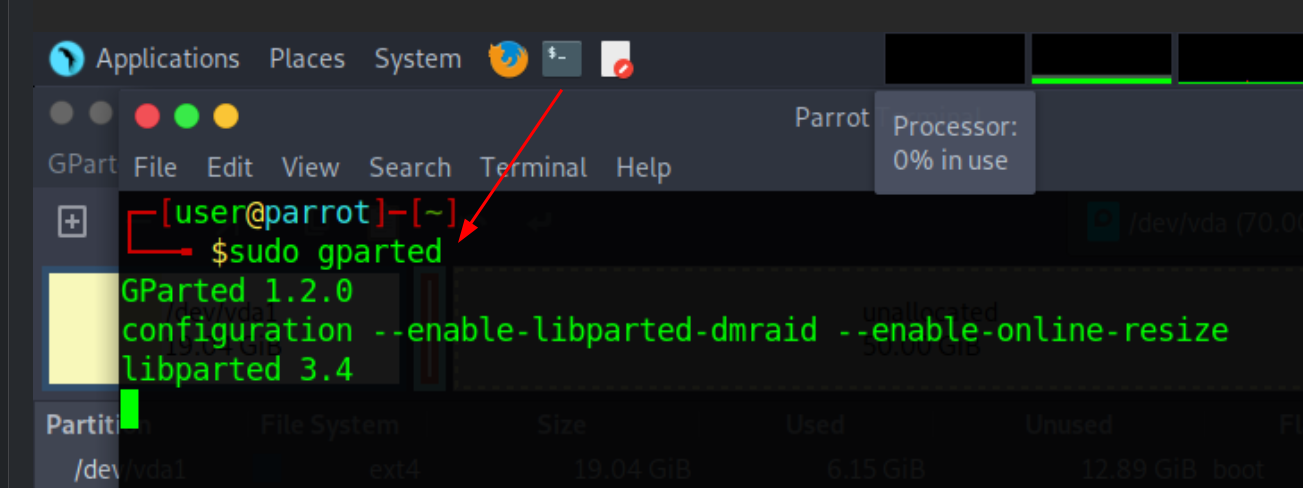
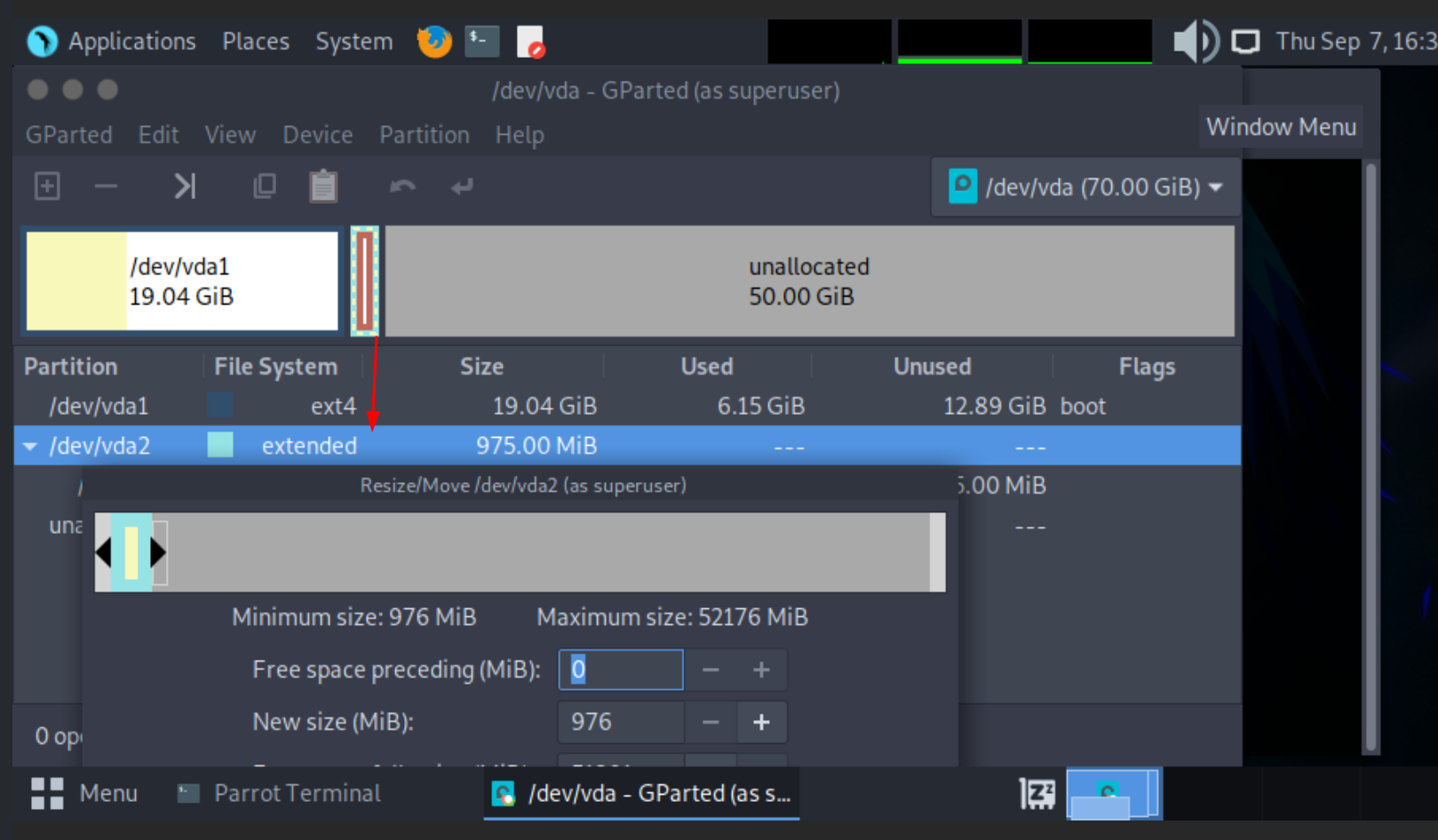
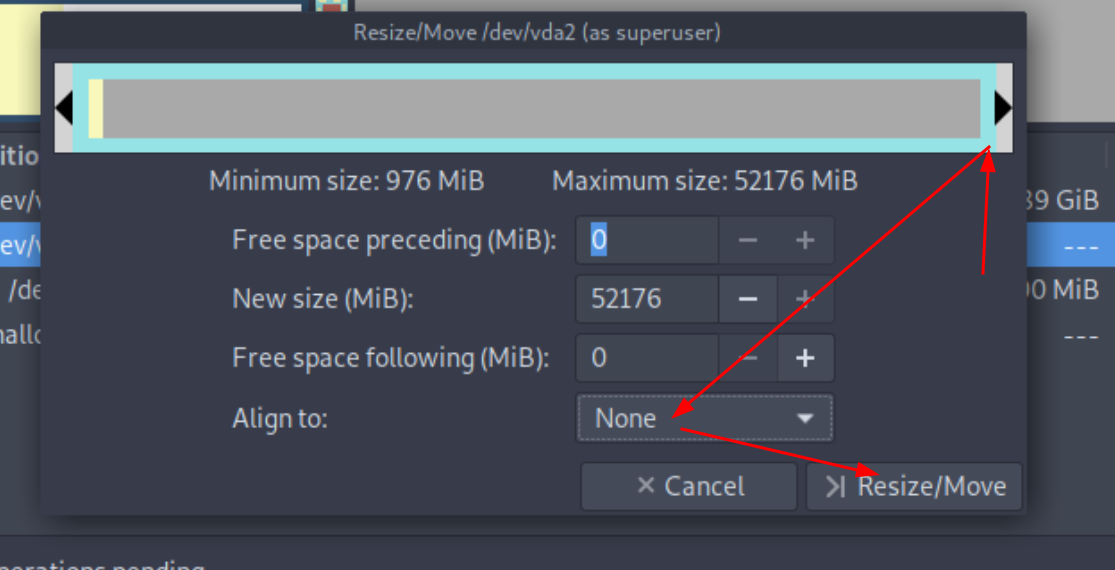
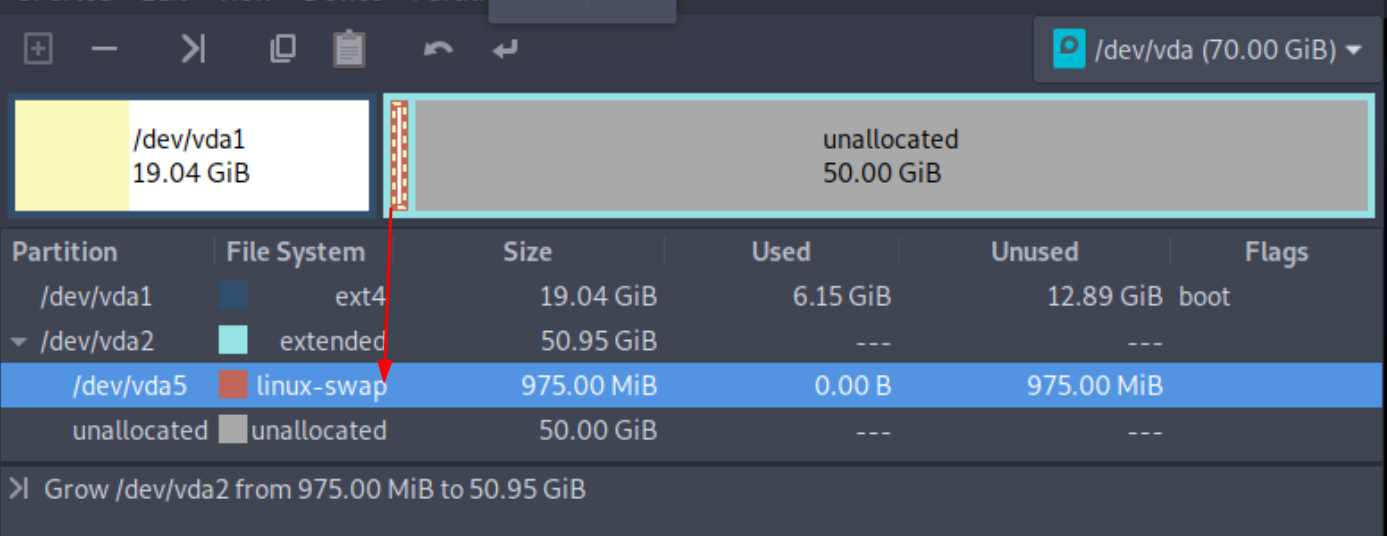
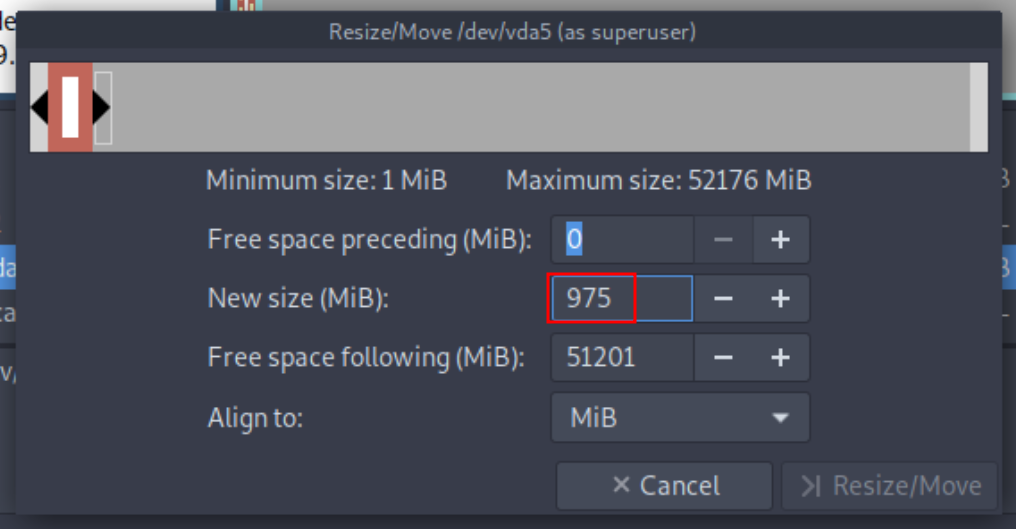
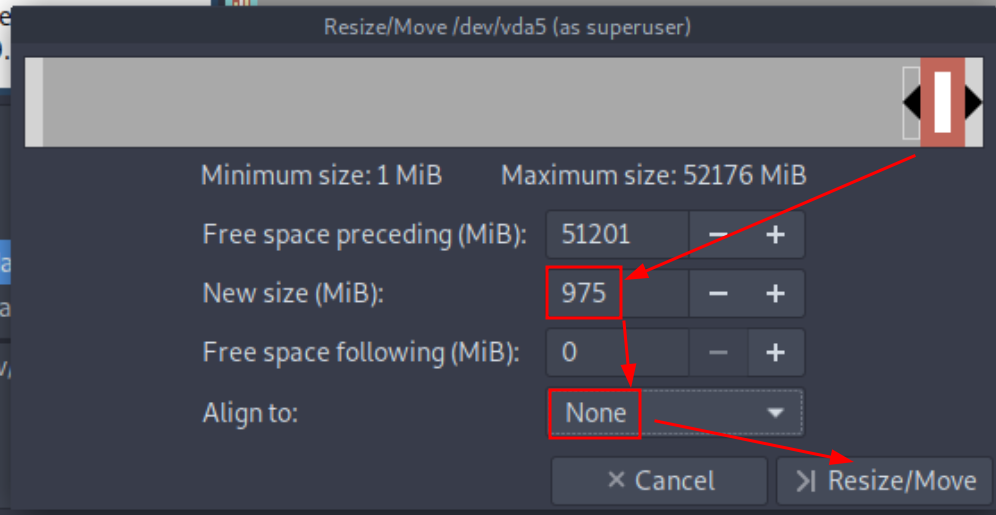
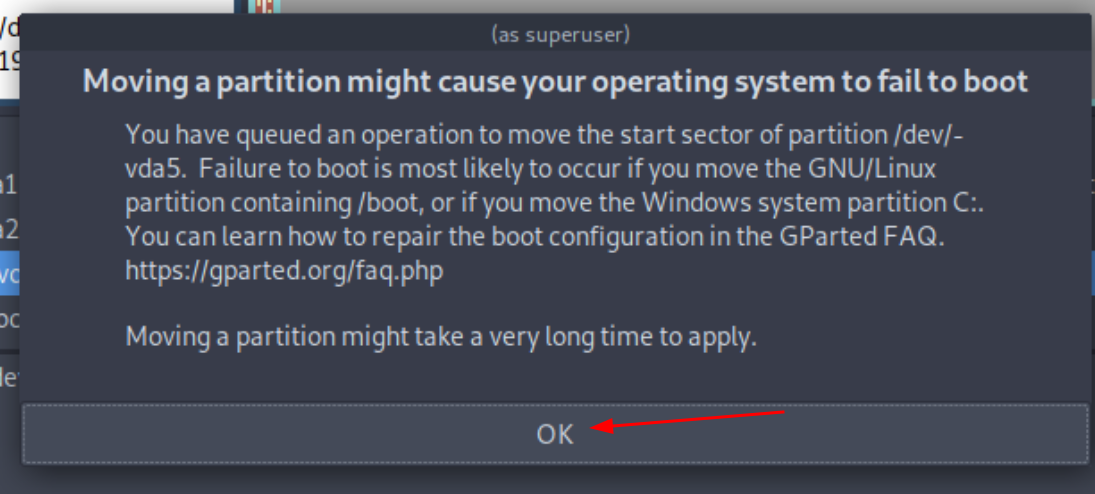
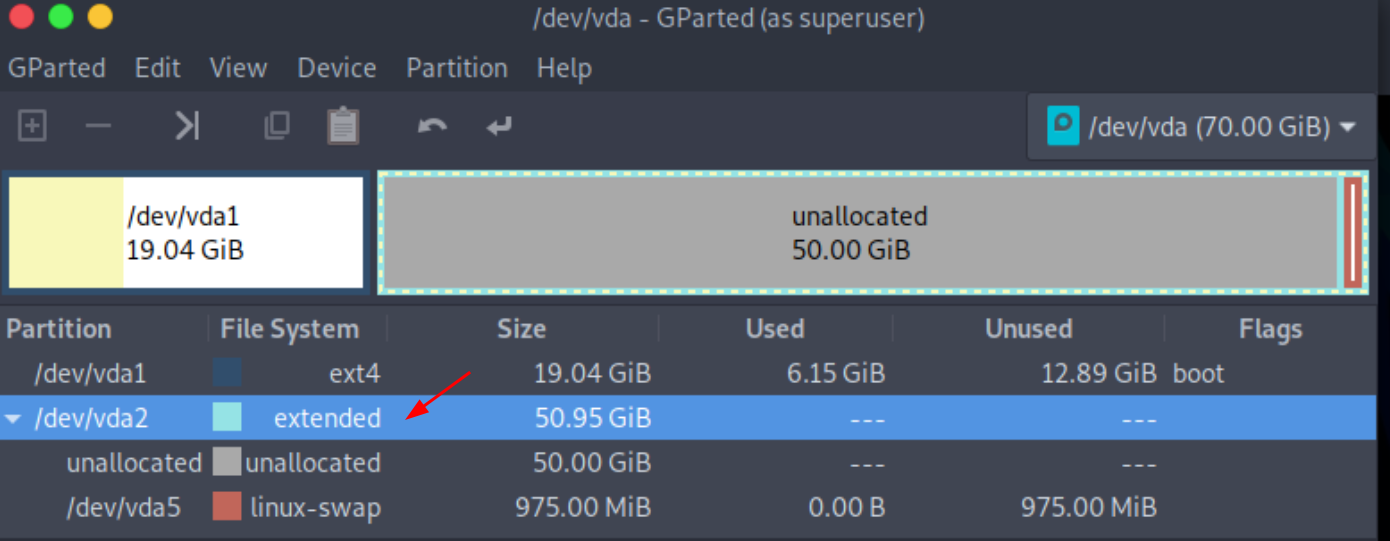
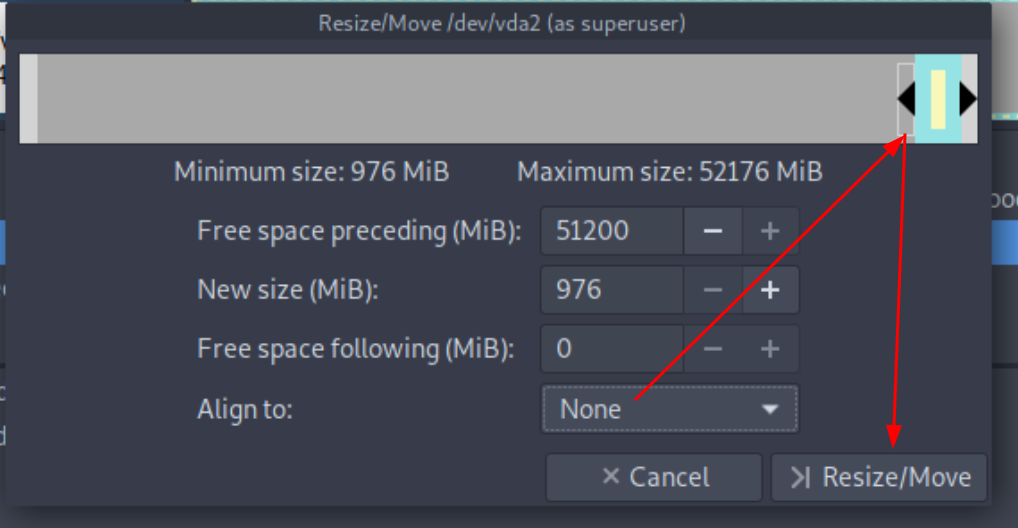
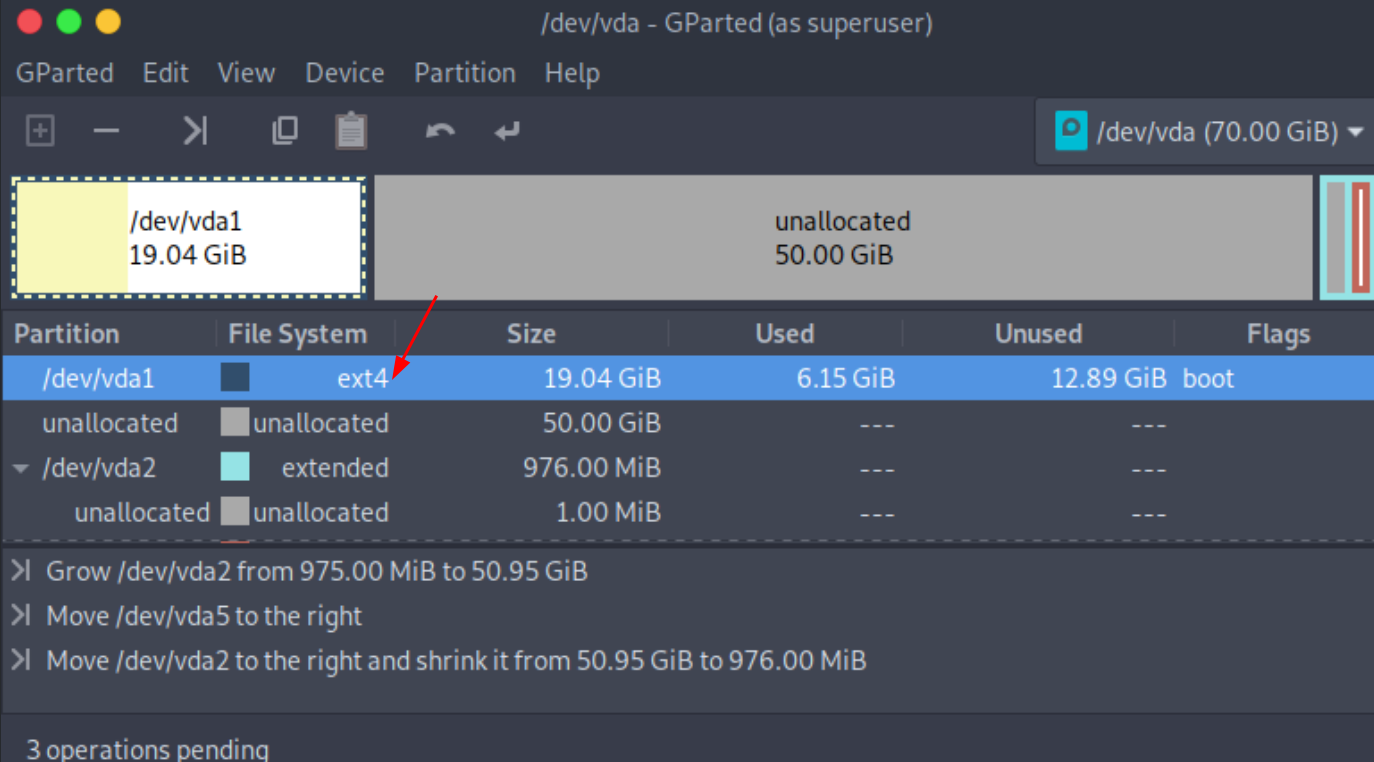
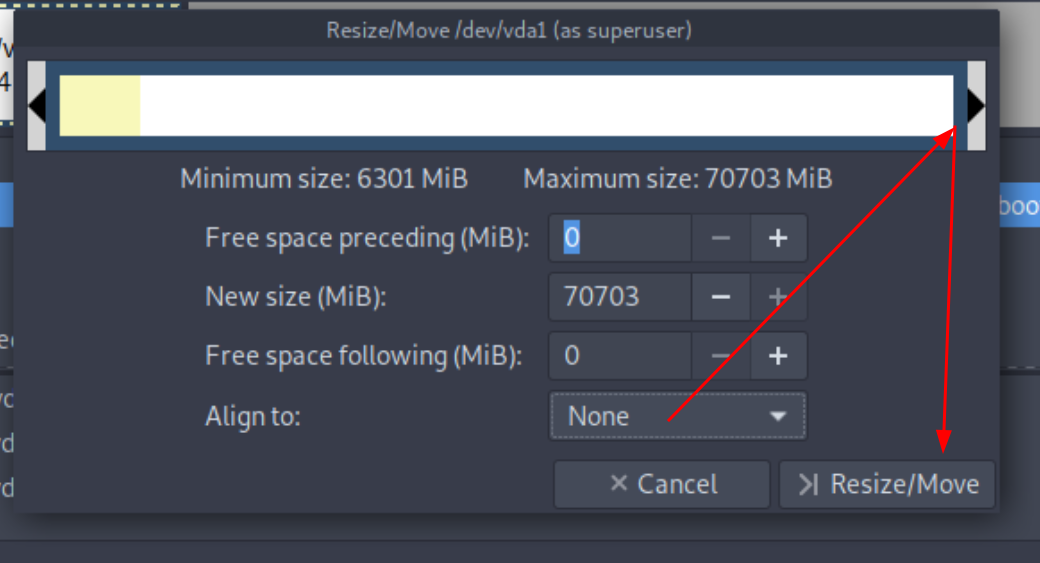
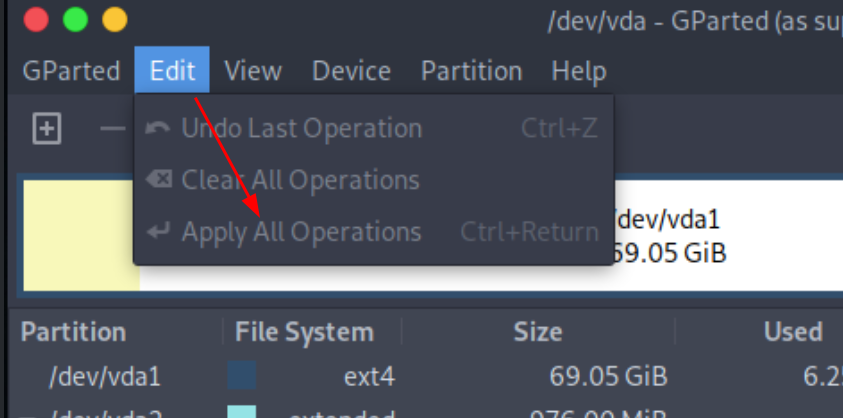
Then boot in the system again and see that the root partition has changed:
[ 10.0.2.2/24 ] [ /dev/pts/28 ] [~/Nextcloud/blog]
→ ssh mclocal2
Linux debian 6.1.0-11-amd64 #1 SMP PREEMPT_DYNAMIC Debian 6.1.38-4 (2023-08-08) x86_64
The programs included with the Debian GNU/Linux system are free software;
the exact distribution terms for each program are described in the
individual files in /usr/share/doc/*/copyright.
Debian GNU/Linux comes with ABSOLUTELY NO WARRANTY, to the extent
permitted by applicable law.
Last login: Thu Sep 7 18:45:05 2023 from 10.99.99.9
root@debian:~# dfc
FILESYSTEM (=) USED FREE (-) %USED AVAILABLE TOTAL MOUNTED ON
udev [--------------------] 0.0% 3.9G 3.9G /dev
tmpfs [=-------------------] 0.1% 793.5M 794.1M /run
/dev/vda1 [===-----------------] 12.3% 59.4G 67.8G /
tmpfs [--------------------] 0.0% 3.9G 3.9G /dev/shm
tmpfs [--------------------] 0.0% 5.0M 5.0M /run/lock
tmpfs [--------------------] 0.0% 794.1M 794.1M /run/user/0
To have the CPU host-passthrough configuration, you need the following:
in bios:
advanced > cpu configuration > Intel virtualisation technology / SMX enabled
enable IOMMU wherever it is
then once rebooted
go in your VM in virt-manager > preferences > edit XML
then VM > details > CPUs > XML > edit the first line to be "<domain type="kvm">"
Until there is Nothing left.
Donate XMR: 8AUYjhQeG3D5aodJDtqG499N5jXXM71gYKD8LgSsFB9BUV1o7muLv3DXHoydRTK4SZaaUBq4EAUqpZHLrX2VZLH71Jrd9k8
Contact: nihilist@nihilism.network (PGP)